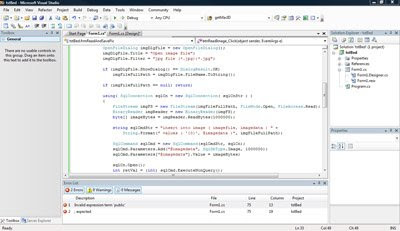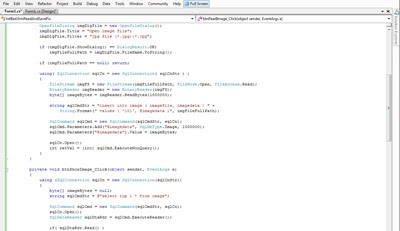Well, to clear list of projects in "Recent Projects" in start
page of Visual Studio simply just we need to clear something
in registry.
1- Run registry editor in Windows:
Start->Run->RegEdit
2- Goto the following area in registry file:
HKEY_CURRENT_USER\Software\Microsoft\VisualStudio\8.0\ProjectMRUList
"8.0" is for Visual Studio 2005, depend on the Visual Studio version
which you installed, this number can be something else.
3- Remove any one of unnecessary values in above area, the key value
name starts with "file" like: file1, file2, ...
Another solution:
1- Add the following lines in a text file and save it in any name which you
like with ".reg" extention:
[-HKEY_CURRENT_USER\Software\Microsoft\VisualStudio\8.0\ProjectMRUList]
[HKEY_CURRENT_USER\Software\Microsoft\VisualStudio\8.0\ProjectMRUList]
"8.0" is for Visual Studio 2005, depend on the Visual Studio version
which you installed, this number can be something else.
2- Anytime which you like to clear the list of projects in "Recent Projects",
double click on the created .reg file.

How to clear "Recent Projects" in Visual Studio
 Pixie is an easy-to-use color picker. Just simply point to a color and it will tell you the hex, RGB, HTML, CMYK and HSV values of that color. Pixie works on Windows 95/98/Me/NT/2000/XP/Vista, any body who is dealing with web programming or design needs to have such a simple and perfect tool to make it easy on Internet life. Pixie will also show the current x y position of your mouse pointer. If you need to work with colors, then it's the tool which you need.
Pixie is an easy-to-use color picker. Just simply point to a color and it will tell you the hex, RGB, HTML, CMYK and HSV values of that color. Pixie works on Windows 95/98/Me/NT/2000/XP/Vista, any body who is dealing with web programming or design needs to have such a simple and perfect tool to make it easy on Internet life. Pixie will also show the current x y position of your mouse pointer. If you need to work with colors, then it's the tool which you need.